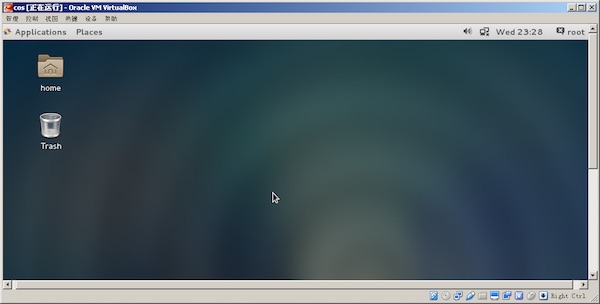Oracle VM VirtualBox 安装 Centos7
准备工作
centos镜像文件 可以到官网 https://www.centos.org/ 下载virtualBox可以到官网 https://www.virtualbox.org/ 下载
新建虚拟机
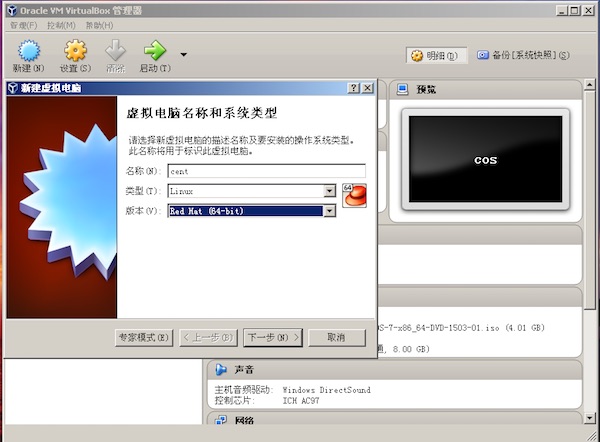
通常都是下一步,注意磁盘选项
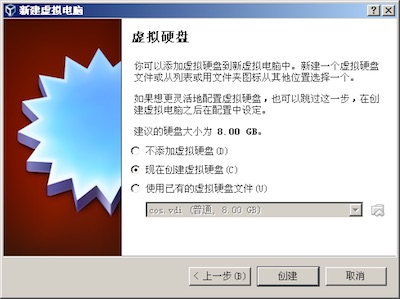
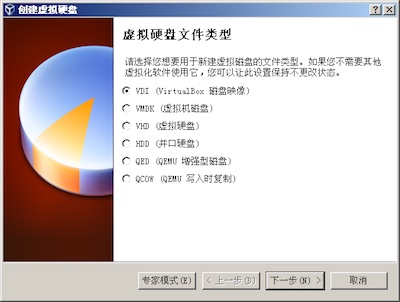
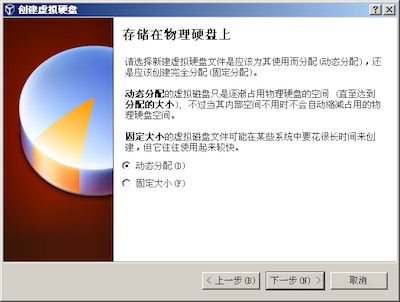
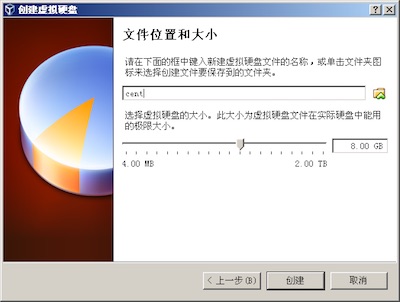
创建完成后,设置镜像文件
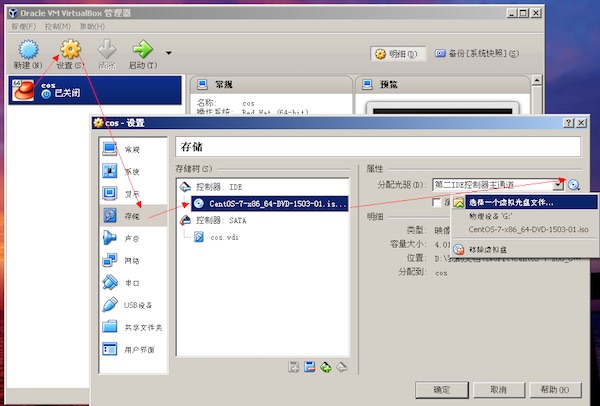
启动虚拟机,开始安装
选择
Install Centos7并选择语言(语言可以修改) 点击 下一步
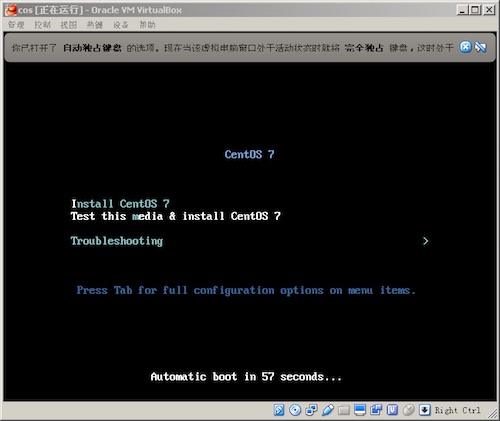
进行以下相关配置,注意分区,点击
system中的installation destination
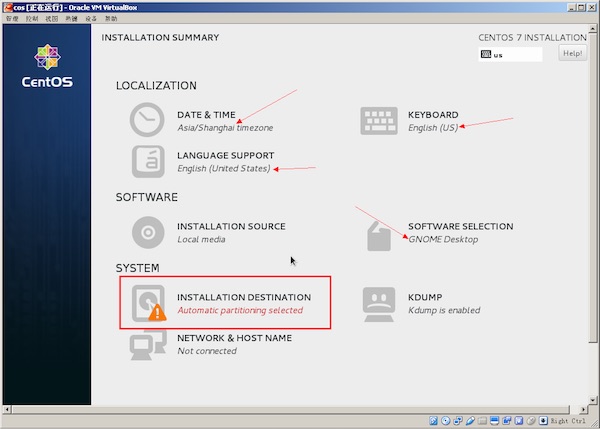
选择
i will configure partitioning自己配置分区
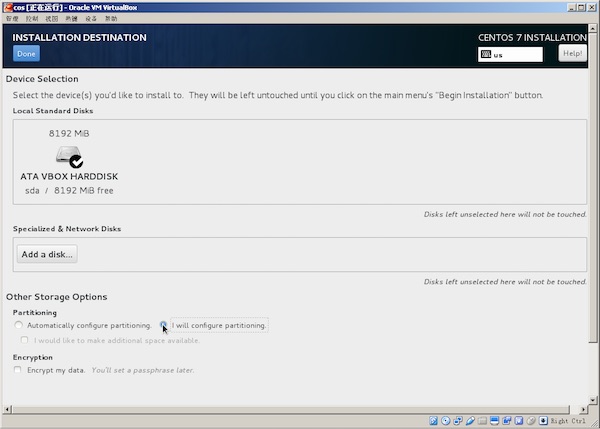
然后点击
Done及accept changes
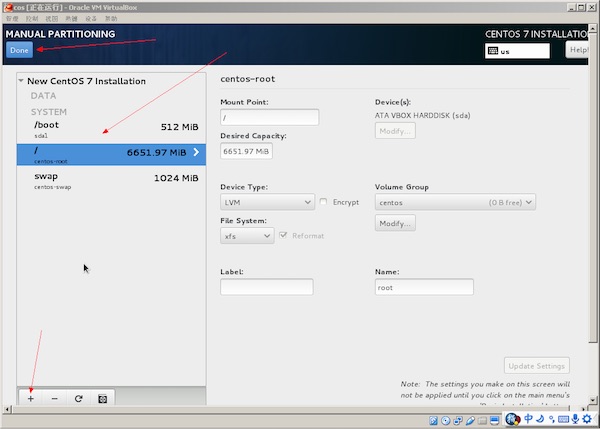
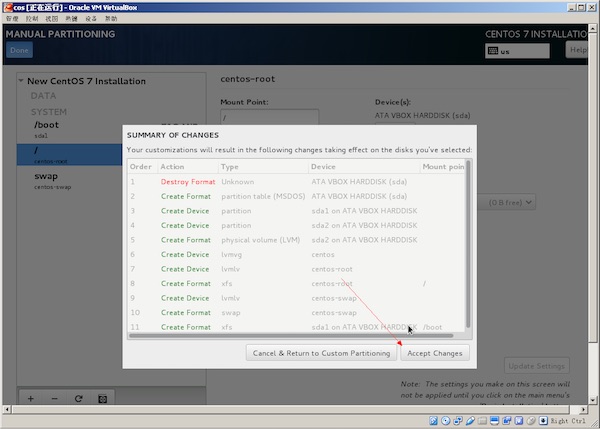
返回主页,点击
begin installation开始安装
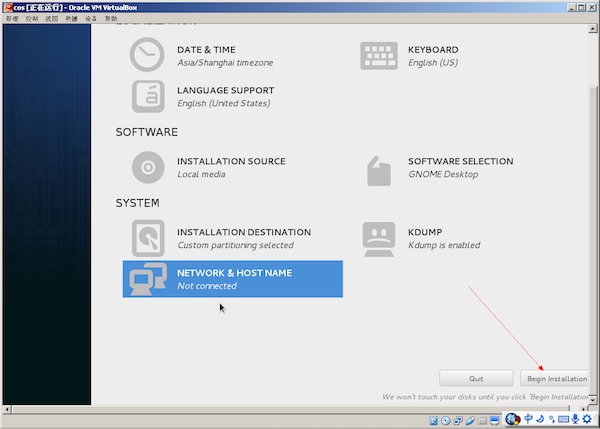
安装过程中,设置root密码及创建用户
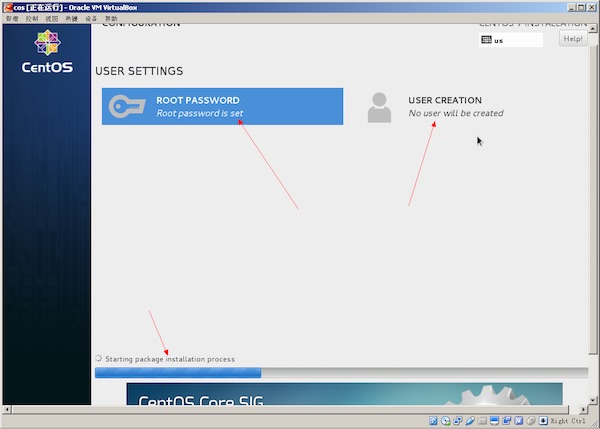
安装完成后,需要
reboot重启
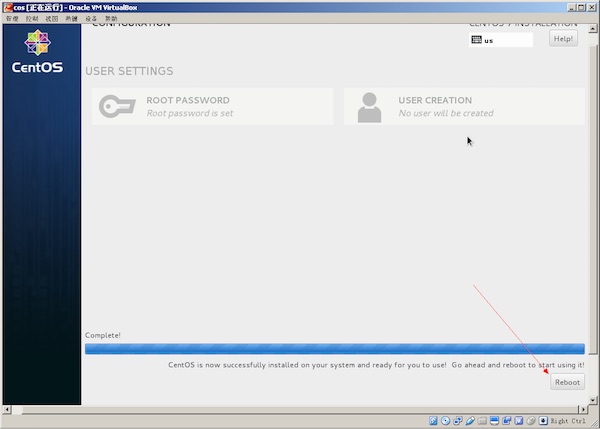
centos安装到此结束,开始使用吧